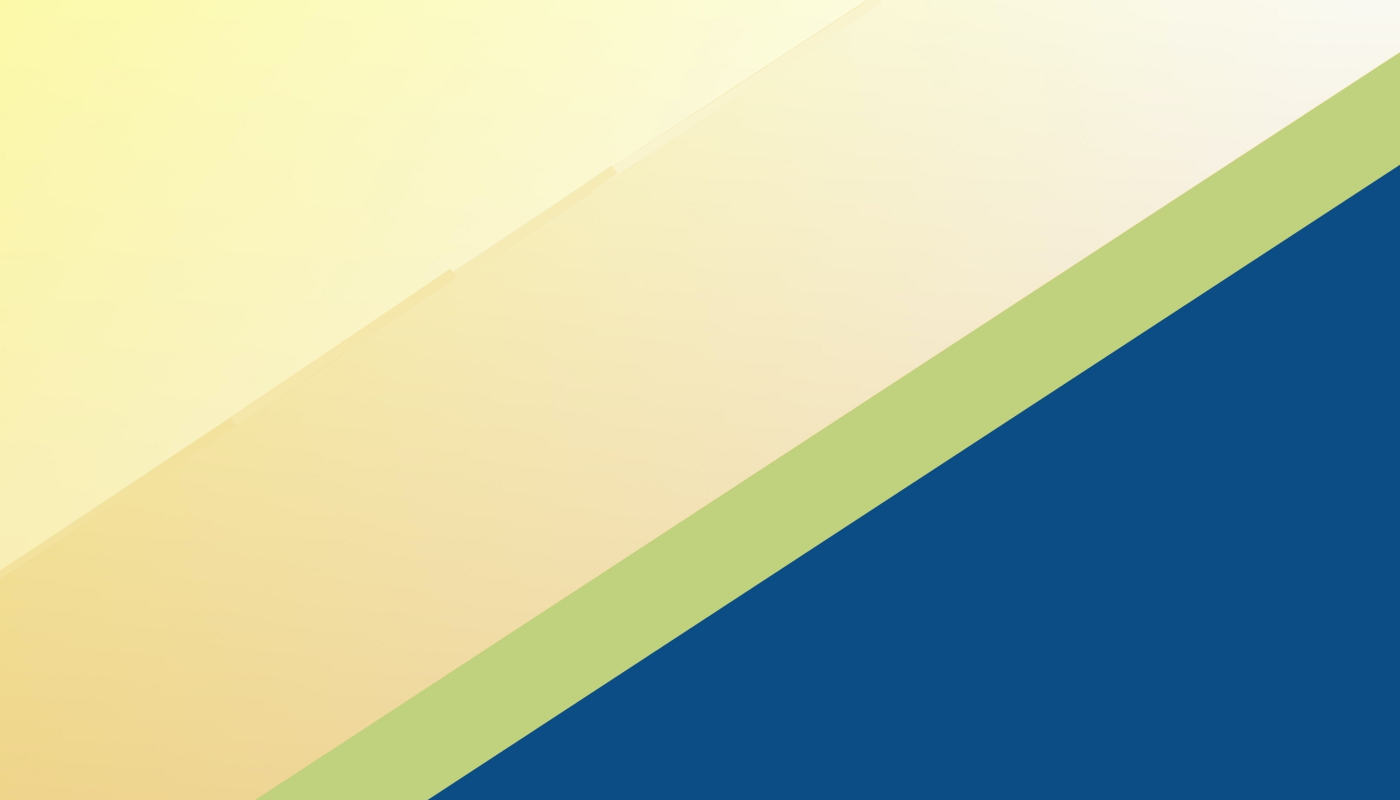How do I access my Service Profile to view my Educators and Staff?
At the top of your screen is the 'Dashboard' button, which will take you to your Service Profile. From here you have a few options (You can click on any of the below to pop-out a picture example in a new window):
- Company Profile - Here you can view details about the QLECS Branch.
- Service Profile - Here you can view details about your Service.
- Service Users - Here you can view all the staff that are under your Service.
- Stats - Here you can view statistics about the training that has been assigned to Educators and Staff, as well as their Completion Status.
How do I add Service Employees to my Service?
On your Service Dashboard, under the 'Service Employee User' section, there will be an 'Add Service Employee User' button. After clicking on this it will prompt you for the Employee's details. The important fields to fill out are:
- Personal Email Address
- Username (Make this the same as the Email Address)
- Password (Default is First Name with a capital letter at the start; i.e. Tracie)
- Full Name
Once you have filled out all details, you can scroll down to 'Create New Account.' After selecting this it will create an account for your Service Employee - note that it will not notify them of their new account by default, so you will need to notify them of their details.
How do I assign training to my Service Employees?
In order to assign training to your Service Employees, you will need to navigate to their profiles. To do this, follow the steps below:
- Go to your Service Dashboard
- From here go to your Service Employee User tab
- Select the Employee you want to assign training to by clicking on their username (You can do this by opening it in a new tab by right-clicking and selecting 'Open Link in New Tab' if you need to assign it to multiple Employees and want to keep your Service Employee list open)
- Click on the 'Assign Course' drop-down at the bottom of their profile, and select the appropriate course, before selecting 'Assign.' You can see what this looks like in the picture below:

How do I read the Stats page to get the information I want?
On the Course Statistics page you will have a full listing of all training that has been assigned to your Educators and Staff. Some important things to look out for are:
- Whether it has been Completed
- The Time Spent on the training
- The Completed Date
- The Training Name
You can also download a .csv file of all the training your Service has completed so you can sort it out manually in a spreadsheet. This button is located in the bottom left of the Stats page.
How do I create a Calendar Event for my Educators?
You can access the 'Calendar' in the same way as all other Users, however when you go to 'Add Event,' you will note that in the Available Options field you can select all the Users in your Service Portal. If you need to create an Event for everyone, just select everyone in the list and click on the arrow pointing towards Selected Options. Similarly, if you add someone by accident, you can click on them in Selected Options, then click on the arrow pointing towards Available Options to remove them from the event.
How do I access my training and everything like my Educators?
You can find the FAQ for the Educators and Staff at your service by Clicking Here. This should answer any questions in regards to accessing your training or anything else you might have!
PLEASE NOTE that you will have to use your own Service Employee account for any training - Service Leader accounts are NOT to have any training assigned to them, as it does not have your Full Name attached to it.